Problem
If you add a background (in view > viewport background)
probably come out dark or underexposed, according to your V-Ray Camera.
Solution
Don’t let V-Ray Camera affecting your background:
just disable “Affect backgroud” in color mapping – check the picture below
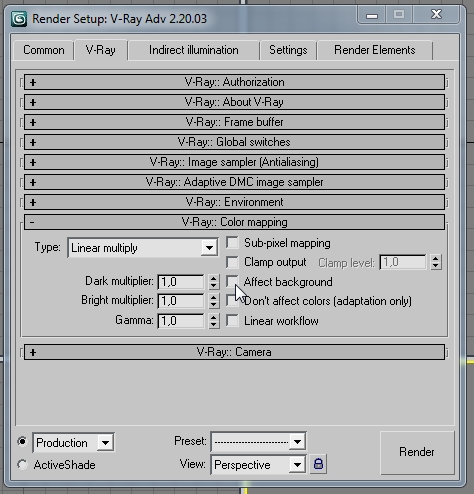
Note: By default this option is enabled. In case you use some bitmap as background, disable it to avoid underexposed backgrounds.



When I tried this my background image was still dark. Any thoughts?
I just saw that when I disable the “exposure” box in the vrayphysicalcamera basic parameters it fixes my background issues but makes the object that I created very bright and burned out.
Hi Ricky, the mean purpose of a vray physical cam is controling the EXPOSURE: So why do you disable it? Did you see this approach is some (absurd) tutorial on internet?
Since you wrote a previuos question about “exposure” option I can’t understand what you mean with “THIS”: can you specify please?
The issue is that when I place a background image on my file the background is dark when I render. When I disabled the “Affect Background” option as stated above, the background image is still dark when I render.
Hi Ricky,
please send me your scene to support@cg-blog.com 😉
The model + your background is enought (I don’t send the ohter textures, neither the full model)