Note: In 3ds Max 2014 / V-Ray 3.0… gamma works fine by default and there’s nothing to set anymore! This is “Autogamma” – Check out here to know more
–
I love solving problems and finding easy solutions, it’s my life 🙂
This trouble of Max 2014 adding gamma 2.2 when saving in JPG made me think about.. and I found this interesting super-easy solution!
Of course you can:
- save with “override 1.0”;
- or apply inverse gamma in photoshop;
- or use Combination4 (images come with gamma in max 2014)
But how to do with automatic save? This solution is for users who want to add gamma later in composition, and use Combination4 (especially for animations).
Let’s start
It’s sadly true:
Max 2014 dont’ allow users decide if adding or not gamma when saving:
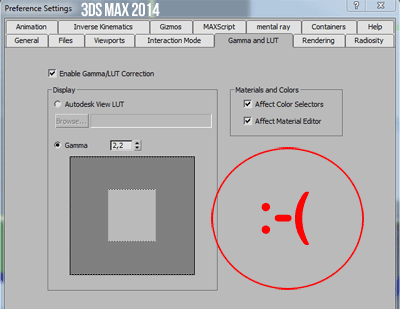
It’s nice the automatic gamma recognition, but this missing option is getting crazy people around the world, especially people who want to composite and need to add gamma later in the process.
The point is that the option is not visible, but it’s just hidden in some secret room inside max 2014..
Let’s trick it! 🙂
HOW I FOUND THE SOLUTION
Using an older Max version I created an empty file with gamma 1,0 in output –> EMPTY MAX FILE
Opening it with Max 2014 a magnificent window appeared: tadaaaaaaa! It’s saying that gamma set in preferences are different. Ahaaa… so you recognize and can change this setting!?
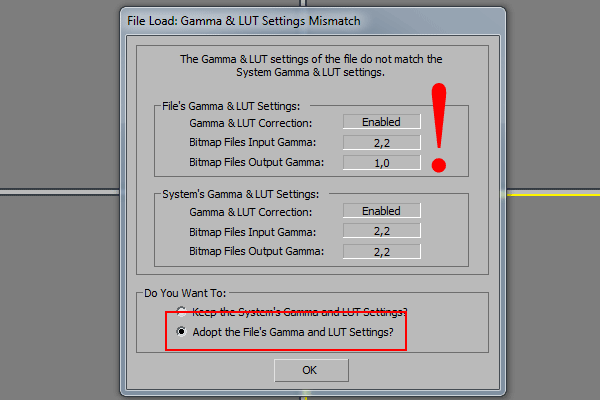
By selecting “Adopt the File’s Gamma and LUT Settings” Â 3ds Max 2014 has Gamma in output =1,0!
Start working from this file and everything will be fine! Max won’t add gamma 2.2 automatically anymore.
Do do the same in 3 seconds!
Type: fileOutGamma=1.0 as MaxScript code ^^
Now your 3ds Max 2014 has gamma in output set to 1,0 😀
WHAT ABOUT RECENT FILES MADE IN 3DS MAX 2014?
After this trick, open your file… and look at this new window! It looks like similar but it isn’t! Read carefully: It confirms that system’s gamma has now output 1,0!!! Would you change it? Nooooooo!!
Select “Keep the Sysem’s Gamma and LUT Setting” and it’s done:
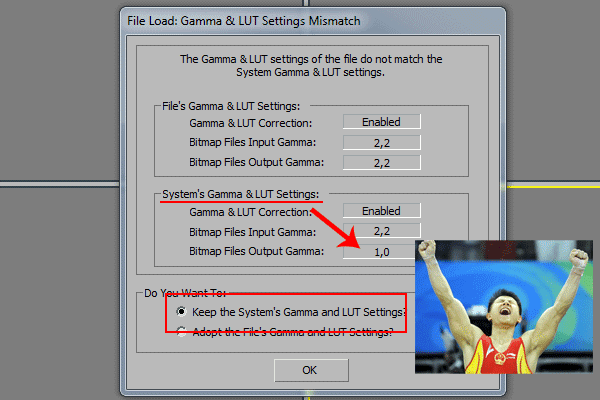
Now save your renders: you’ll see that gamma won’t be added!
Until you don’t close Max 2014 he will always save without adding gamma 2.2!
If you close it, to restore gamma 1,0 in output just type fileOutGamma=1.0 as MaxScript code.
Please, share everywhere! 😀
Ciro Sannino
V-Ray Licensed Trainer / 5SRW
PS Actually if you work with still images and save in jpg, in Max 2014 you could also use Combination4 with no tricks! With sRGB button you get previews with gamma, and saving Max 2014 will automatically add gamma 2.2. Easier than before.
 / Also Learn Corona Renderer
/ Also Learn Corona Renderer



hi
what about saving image in PNG format the picture is wight also override the gamma it is wight, it is not like a jpeg format
Try and let me know 🙂
hi, could you give me advice. i am trying now to move to 3ds max 2014. and found that vray version 2.40.04 has different settings in color maping. dont affect colors (adaptation only) is gone.
i am using your well explained gama combination method 3 where i have in output setiings 1, in color mapping dont affect colors unticked, set gama 2.2 no srgb button.
i am confused because i dont know what to choose in 2.40.04 version of vray. please give me advice. and it would be perfect if you could share that knowlegde on your site with small article how to deal with that problem.
Hi Sieras,
there are different ways to do the same thing.you can apply the usual workflow… using the command I show in this article 🙂
Hey Ciro,
I´ve found a script for that problem on scripspot!
http://www.scriptspot.com/3ds-max/scripts/gamma-settings-for-3ds-maxdesign-2014
Hope i´ve helped
Thank you! Anyway these are not “problems”, just different ways to get the same output!
That was the tip of the day! I have been so confused about that thing past 3 days that i started using max 2014! I could only guess that my gamma is proper by looking at the picture. Thanx alot!
Hi,
There is also a script written for it on the website scriptspot.com (http://www.scriptspot.com/3ds-max/scripts/gamma-settings-for-3ds-maxdesign-2014). This script is submitted bij oncire. Hope you find this useful.
greetings
Martin
Actually there is another way to do this without having to apply that script every time. You just have to change the .ini file in the Defaults settings. you can find that in C:\Users\(your username)\AppData\Local\Autodesk\3dsMax\2014 – 64bit\ENU\en-US\defaults\MAX (or MAX.vray if you changed to vray using Customize->Custom UI and Defaults Switcher inside max). you can find inthere the CurrentDefaults.ini file.
Open this in notepad and scroll down until you find:
“[Gamma]
DisplayGamma=2.200000
Enable=1
DisplayCorrectionMode=1
CorrectColorPickerState=1
CorrectMtlEditorState=1
InputGamma=2.200000
OutputGamma=2.200000
LUTFileName=
DisplayCorrectionPrefMode=1”
Now you just have to modify the “OutputGamma=2.200000” line to “OutputGamma=1.000000” and save the file.
That’s all; I hope you find this useful.
but when you say if you are use 3ds max 2014 you can use the combination4 without tricks ! .. but actually in 3ds max 2014 we cant change the gamma output ! so how is that ?!
In fact, combination 4 has gamma output 2.2… and in max 2014 gamma output is not editable, and it’s fixed on 2.2 🙂