In this lesson we will talk about V-Ray Materials and Textures.

LESSON#33 – TOPICS:
- HD VIDEO / Narrated / 20′
- MAX FILES to download with all the V-Ray settings
- MAX FILES to try / exercise
- What’s Multi sub-object material;
- How to see perfectly the texture in the viewport;
- Contrast textures with Photoshop;
- Contrast textures with Output;
- Contrast textures with Color Correction;
- Use VRayCompTex;
- Use VRayColor;
- Exercise: improve image contrast by adjusting textures.
[private Premium|Premium-1year]
V-Ray Materials / Step 3
The contrast is one of the most important things in photography. There are also different types of contrast: dark and light, big and small, sharp and blur, warm and cold. We must never forget that the photo is not “3D” but it is the illusion of 3D and this illusion is all the more successful the more we can create the right balance between light, shapes and colors. You will understand how important it is from this point of view to be able to control the impact that each texture has on the scene, since this goes directly to influence the overall contrast of the image.
This is a comparison between two renders, with and without control on the “dirty-wall”:
Notice: this lesson is to show how to use some tools to bring out the details of a texture, but it does not mean that using them in this way, leads to definite success. For example, in this case, some textures are too much enhanced just to show the how the tools affect those textures.
It depends on the artist to have in mind a result and then choose the right tools.
In this video I will show three different ways to control your textures in a scene:
CONCEPTS:
- Multisub-object is used to organize different materials on a single object;
- Pay attention to “dirty” details when you align the texture to surfaces;
- Preferences > Viewports > Configure driver >”Match bitmap size… ” to see detailed texture in the viewports;
- Use Photoshop to contrast the textures outside of 3ds max (curve or gamma);
- Use “Bitmap”> “Output” to contrast the texture inside 3ds max with a custom curve;
- Use the “Color Correction” to contrast the texture inside 3ds max with a gamma curve;
- Match VRaycompTex and VRayColor to give a dominant color to textures;
DIFFERENCES BETWEEN CUSTOM CURVEÂ AND GAMMA CURVEÂ (NEGATIVE)
You may have noticed that a texture, contrasted with custom curve can be very similar to a contrast with the negative gamma curve. (to contrast you always use the “negative” gamma curve)
When we say GAMMA we simply means a precise type of curve (imgA). Instead, when we use a custom curve this can have any shape, for example the classic “S” form (imgB). But we can also set custom curves very similar to the gamma curve (imgC) so in these cases the result will be the same, of course.
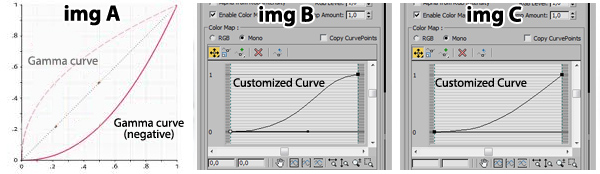
«There is no tool better than another:
there is just what you figure out and you want to achieve.
The tools are just your slaves  »
Â
 Â Exercise
 Exercise
Download and open the “start” file you see below, which also includes the textures. Enter in the first 3 materials of Material Editor and try to contrast the textures using the methods described in the video. Without using the curve of the V-Ray Frame Buffer, you’ll see your eyes how to affects the contrast of the whole image just using the textures:
Download the file below to verify the exercize:
[/private]
 / Also Learn Corona Renderer
/ Also Learn Corona Renderer



thanks ciro
nice job, tks.
Thank you for this new lesson ciro!
Just what I would to understand… I love when you destroy the myths!!!! ahahhaah
thanks
Thank you, ciro!
nice tipps!!
Hi Ciro, I’m triying to download the textures for this exercise but it takes me to another website… I cannot log in, please help me. Thank you.
Thanks!!! fixed 🙂