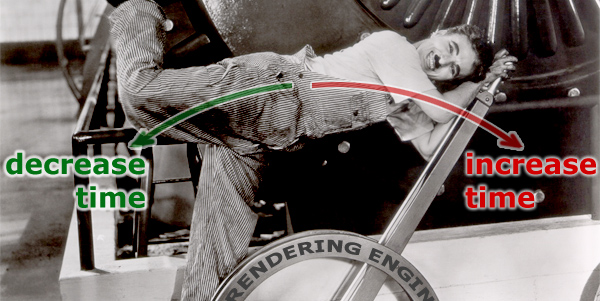
I remember that some years ago, have produced a rendering in 10/15 hours was cause for pride. Now it simply means that you are a newbie!
Reducing the time in the rendering production is a goal to keep in mind. We need improve our skill reducing our rendering time too. Then go ahead! But how do? I wrote down some points that I hope can be a starting point for an analysis of your personal “rendering behavior“:
1) Use Low resolution for rendering tests.
I know, everyone likes to render a big image, but we risk to waste too many time if we always use 800×600 minimum.
2) Use Rendering Region: render only what interests you. Time to time check your shaders, verify the little differences.. and quickly find the result you’re looking for.
3) Do not add Glossy effects. Add it just when you think that the scene works fine. (I know that everyone loves Glossy effects, but we risk wasting much time.)
For V-ray users:
4) when we start the scene use fast parameters for GI:Primary buonces:
Irradiance map / -4 -4
Secondary bounces: Light Cache / 100
5) In the Vray Global Switches rollout use Override Mtl. We can use a very simple material like gray to test the light in the scene. When we are convinced of the light scene add the various shaders.
6) In DMC Sampler rollout, increse Adaptive amount from 0,85 to 1,0
The image quality will be lower, but also the time to render it!
7) About Vray Light, check the option “Store with irradiance map“. Even here, lose a little of shadows but the time is decidedly lower.
All this attentions will allow us to lower a lot the time setting. The final time rendering will be only a small part of a comparison!!
Have I forgotten something?
I hope it is a useful reminder and I hope to improve this post with your suggestions.
I await your comments and advice!
 / Also Learn Corona Renderer
/ Also Learn Corona Renderer



very interesting informatios!! thanks a lot!
but what about a very high image quality? how can we get that in no much time?! 🙂
very useful tips as always ;), when testing ilumination also i use to disable de “anti alias” option and increase the “sample size” of light cache section…
thank you for sharing and greets!!
will you plz explain about antialiasing filters
also you can keep 8 subdiv to all your materials (reflect and refract) while still in rendering test and for those materials that are far away from the camera.
greatings , a very usefull blog
i would like to keep in contact
🙂
Can you explain to me how to apply material in vray for 3d max
Thank you very much
can you give me a render preset for speed out put
Insightful and useful post. Thanks for sharing 🙂
nice
very helpful tips. thanks for that
thanks for sharing with you!
i’am sorry can you give me about rendering with fast.
nice tip!
hi xcellent tips helped alot in time reduction but what bout rendering with good quality pls let me know
Noooo!
If you want faster render with vray !!!
Put SolidRock plugin !!!!!!!!!!!!!!!!!!!!!!!!!!!!!!!
link
http://solidrocks.subburb.com/
if i want faster rendrder with vray photon map can u give me more infomation about it
Sure you are valaki? 🙂
In my blog I try to suggest you how to improve your vray skill.
Yes… you go faster, but you lost the control.
Everything has a bright and a dark side 🙂
hello RANA,
I didn’t mention vray photon map, because I think this is an OLD way to get global illumination.
very helpfull sggstion to me.
tnx for help
Very helpful suggestions, I’m also a newbie, can you give me some tips on how to furthermore lower rendering times by using modeling techniques, materials and vray proxies. By those combinations, I think we can achieve the most highest rendering times. TY God Bless
thanks, bt sr i want v ray sun light setting
thanks
Thanks for the post! It sure offers some good tips to speed things up 🙂
Cheers!
Keep in mind to reduce reflections, and raytracing, if you are using raytrace shadow try to switch it to shadow map if it’s available as a choice in your 3D application, I use Lightwave 3D this option is available in Light Properties, in 3Ds Max it’s availble in General Parameters Group > Shadow Section
thanks a lot for your best video education,I enjoy them a lot because they make my modelings a lot better than it was before.
Thank you my Friend
Thanks for these useful tips
cool thank you for tutorials, I lern mor about vray
hi ciro, thank you for excellent tips helped…
what about a very high image quality? can you give me a render preset for speed out put? 🙂
Hi Rommy, there’s no special presets… anyway I’ll post something about in the future posts 🙂
thanks for the share. For your presets I use SolidRocks, which is worth the investment. I would learn V-Ray first because presets will only get you so far.
i want setting vray light and sun
thanks best ferend
hello sir
thanks for reply me.
But i wanna fundamental knowledge of vray for 3dsmax exterior rendering.
I hope you are intrested my rendering question.
Thanks for knowledge sharing
very interesting informatios!! thanks a lot!
hiiiiiiiii,
frist thanks very much. u help us in animation field.
and thank again u give us importants notes.
sir, i need realistic interioer lighting and rendering setups.
please, Give us about tips.
nice tip
Thanx a lot sir for your best tutorials & samples but can u giv sum important advice
about material settings in v-ray.
Dear Charles,
Please give some tutorial regarding high pixel high quality ,means photo clarity renderings.
Kind Regards
Prem Raj H
very helpful tips. thanks for that
But sir i want final rendering settings
thanks alot Brother.
thanks
Thanks,………….what about a very high image quality? how can we get that in no much time?
nice! thanks
Thanks sir your all post very help full .so can you please send me some wrought iron textures
Thanks!!! for the tip sir, but do you have a tips in vray on how to render animation with out flickering motions? cause the problem with vray when i animate thee seems to be flicker in animations especially in moving objects.
Thanks sir your tutorial very help full
Thanks a lot for your tips Ciro. They’re always very usefull for all.
Thanks Ciro .. this is very important issue .
wow its very helpful, thanks. for next article i hope you discuss a variety of makes metal with v ray, because for a variety of metal materials is strongly influenced by the background, so i want make some material metal with v ray with simple background but fully metal in material, thanks.
hi ciro, thanx for the very useful and lovely tips. i always wait for your new post.
thank you very much
Hi Ciro,
i just found your site today, your tips’n tricks are very interesting.
I’d like to share my experience of render settings with vray.
Here are my ways for rendering faster when woking on image with vray :
– as you said, decrease rendering size (320×240 or 480×360)
– i don’t like using override mtl because i can’t see the “bleed” or “bounces” of material colors, but not loading maps is very fast !
– in global switches tab uncheck displacement, in reflection/refraction i use max depth to 2
– for the image sampler, i stay with adaptive subdiv set to -1/2 (default), also renders are even faster with fixed (no img sampler)
– for the antialias, i don’t use any antialias (unchecked), or i use “catmull-rom” which is faster than “area” (“area” takes few more little seconds to smooth the render, and i like “catmull’rom” sharpeness)
– for the GI, i use several methods for fast renders, it depends :
1) – Primary & secondary bounces set to light cache with a value to 250
2) – PrimBounce = IrrMap : preset “very low” + HSph. subdivs decreased to 30 + unckecked multipass, SecondBounce = LCache (250)
– in “Settings” tab, DMC sampler : as you said, increase adaptive amount from 0.85 to 1.0 + increase Noise threshold to 0.05 + decrease global subdivs mult to 0.5 or 0.8
After all that stuff, image render is faster but quality is far away and we have to know that many details are not visible…. details that we will have to handle with a high render.
I’m using render region with good quality presets to see details, and go back to low quality presets for global img.
First monthes i used vray, i spent many times playing with settings, trying to get renders done in time. Sometimes that was painfull, but that helped me learning vray (i’m still far from a vray master !).
Now, in my production flow, i use two plugin/scripts that really help me focus on the image/subject instead of spending times with render settings :
1) – “Vray Quick-render” from author Alex Kramer (aka “Track”), which can be found in his free scripts package “TrackScripts“, this one is very handy for changing settings into low, mid and hi presets only in renders (not in scene), so your final presets stay unchanged
2) – “Solid Rocks”, this one is not free but really, really cheap regarding render time saving. I don’t use it when working on my scene, but only when rendering final high big images in big resolution (at least 3000×4000) with big quality. I have to render several times (2 or 4x) my final image beacause my clients change their goals, deadlines are very short… that’s why i’m using it. I don’t want to say “this plugin is the solution” NOOOO ! but it makes mathematical interpretations of your scene depending on the render size and gives you settings that are really optimized. The goal is to avoid unnecessary high presets.
I totally agree with you when you say “keep the control”, and i still play with settings, but deadlines are short …. so here is my workflow to speed up calculating and see results and focus my brain on client desires.
I also have to mention the materials handling :
– avoid unnecessary glossy (as you said)
– keep an eye on subdivs (don’t keep a value higher than 6-8 for an object material lost in the background of your img !)
– vray seems to be afraid of opacity (i found it time consumming)
– try to convert standard materials to vray mtl as many as possible (i use another script “VrayMtl Converter v2.5” from 3DZver in scriptspot
Hope that helps, cheers
Thanks………….really nice tip.
very nice tips hiro. i know some tips you say.
however your post is useful to me.
thanks.
why do not use fixed for image sampler?
Hi Mahdi… it’s because the other antialiasing are optimized. Fixed is the only one no-optimized… you can use it with value=1 to get faster image with a really poor antialising.
Thanks….
Muchas gracias, consejos de gran utilidad.
Always the best tips….